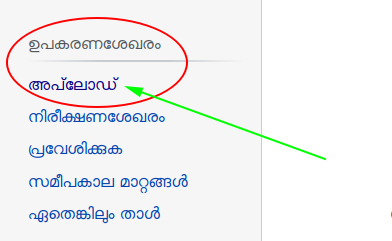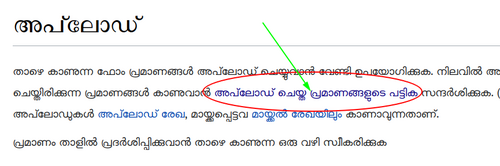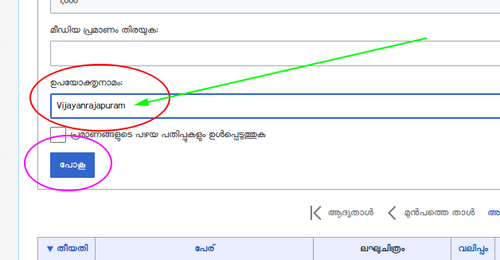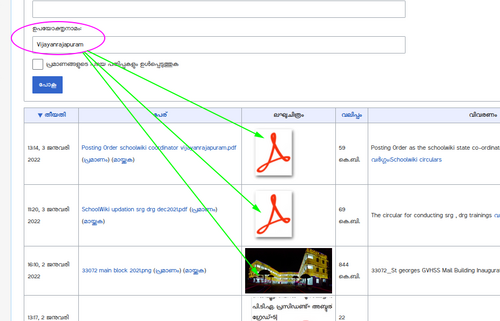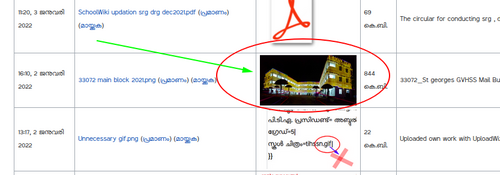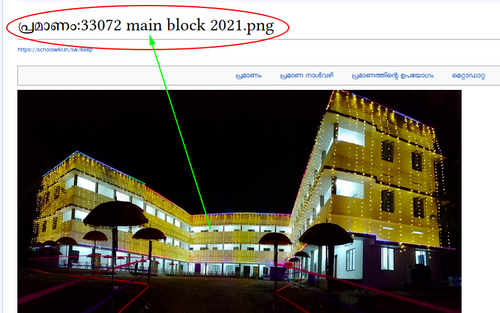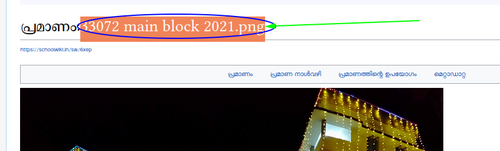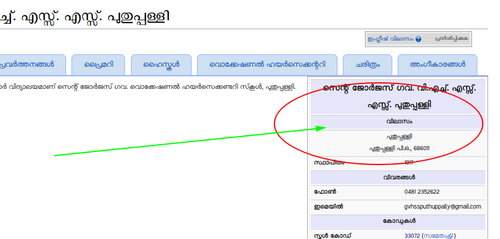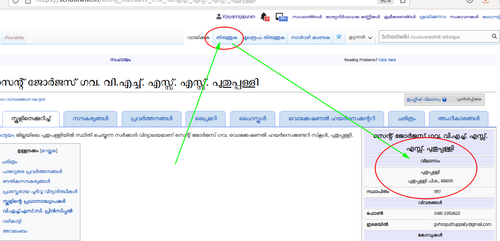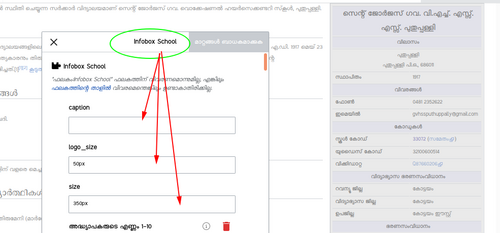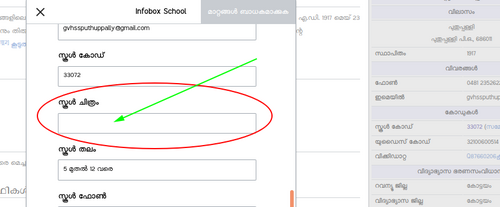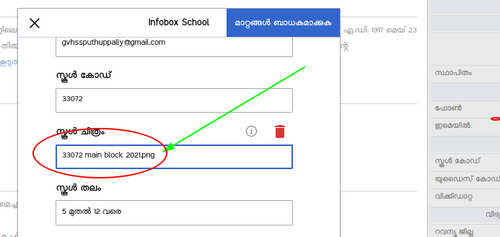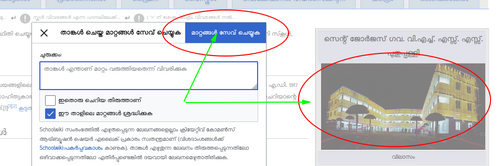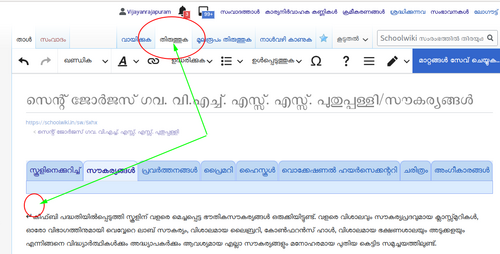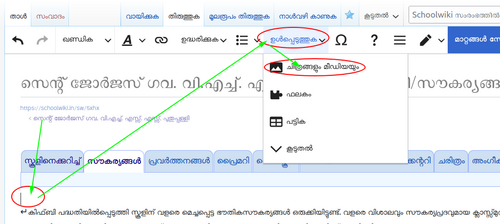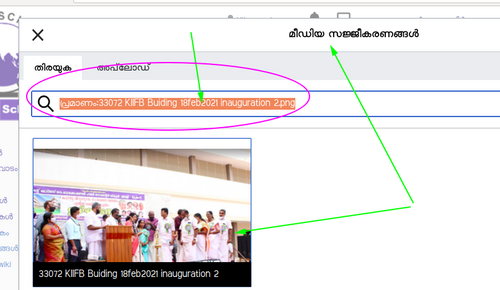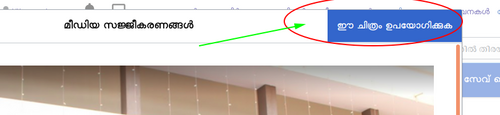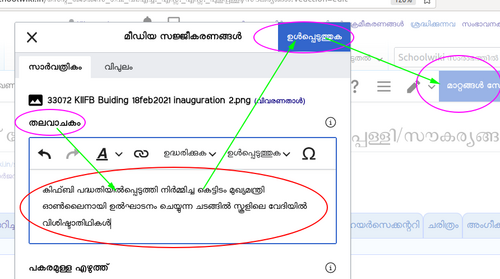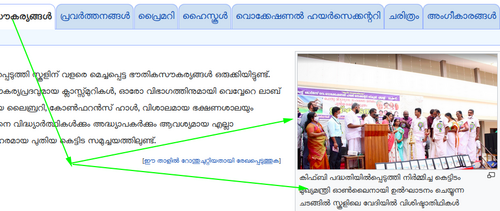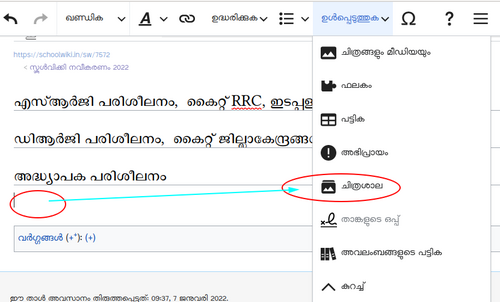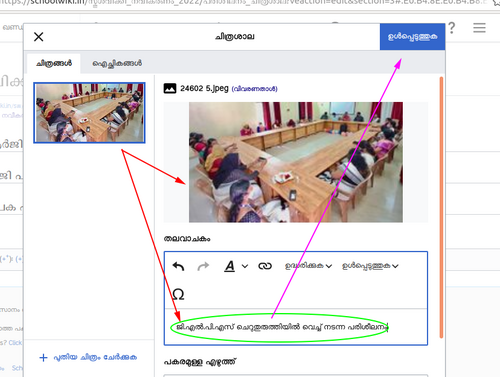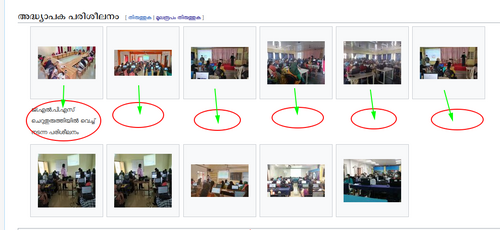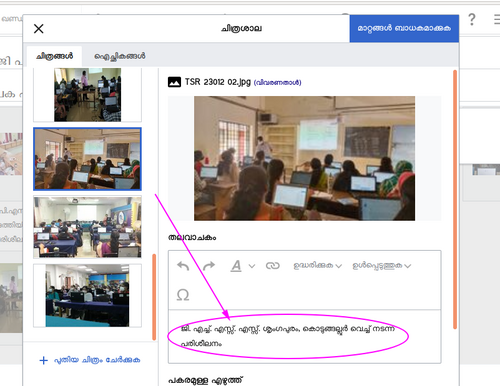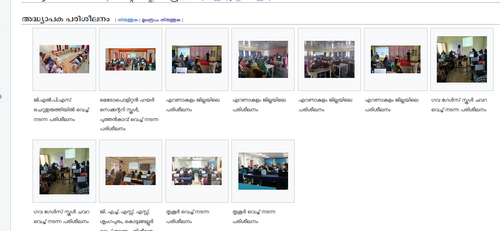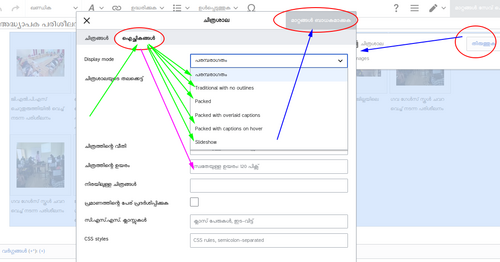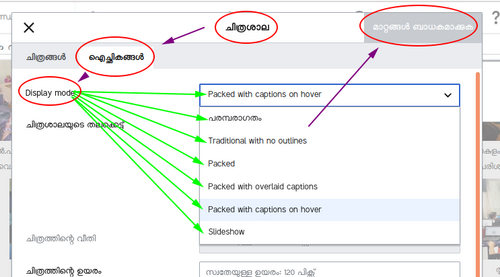"സഹായം/വിക്കിത്താളിൽ ചിത്രങ്ങൾ ചേർക്കൽ" എന്ന താളിന്റെ പതിപ്പുകൾ തമ്മിലുള്ള വ്യത്യാസം
< സഹായം
No edit summary |
No edit summary |
||
| വരി 3: | വരി 3: | ||
* '''[[സഹായം/ചിത്രം അപ്ലോഡ് ചെയ്യൽ|<small>ചിത്രം അപ്ലോഡ് ചെയ്യുന്നതിനുള്ള സഹായം കണ്ണി ഇവിടെയുണ്ട്</small>]]'''<br /> | * '''[[സഹായം/ചിത്രം അപ്ലോഡ് ചെയ്യൽ|<small>ചിത്രം അപ്ലോഡ് ചെയ്യുന്നതിനുള്ള സഹായം കണ്ണി ഇവിടെയുണ്ട്</small>]]'''<br /> | ||
== ഭാഗം ഒന്ന് == | |||
[[പ്രമാണം:ImageUp visual30.png|thumb|left|700px|പകരം=|Login. Then click UPLOAD]] <br><br> | [[പ്രമാണം:ImageUp visual30.png|thumb|left|700px|പകരം=|Login. Then click UPLOAD]] <br><br> | ||
[[പ്രമാണം:ImageUp visual1.png|thumb|left|500px|പകരം=|Login. Then click UPLOAD]] <br><br> | [[പ്രമാണം:ImageUp visual1.png|thumb|left|500px|പകരം=|Login. Then click UPLOAD]] <br><br> | ||
| വരി 25: | വരി 25: | ||
[[പ്രമാണം:ImageUp visual17.png|thumb|left|500px]] <br><br> | [[പ്രമാണം:ImageUp visual17.png|thumb|left|500px]] <br><br> | ||
[[പ്രമാണം:ImageUp visual18.png|thumb|left|500px]] <br><br> | [[പ്രമാണം:ImageUp visual18.png|thumb|left|500px]] <br><br> | ||
[[പ്രമാണം:ImageUp visual19.png|thumb|left|500px]] <br><br> | [[പ്രമാണം:ImageUp visual19.png|thumb|left|500px]] <br><br> | ||
[[പ്രമാണം:ImageUp visual20.png|thumb|left|500px]] <br><br> | [[പ്രമാണം:ImageUp visual20.png|thumb|left|500px]] <br><br> | ||
07:50, 14 മാർച്ച് 2023-നു നിലവിലുണ്ടായിരുന്ന രൂപം
ഭാഗം ഒന്ന്